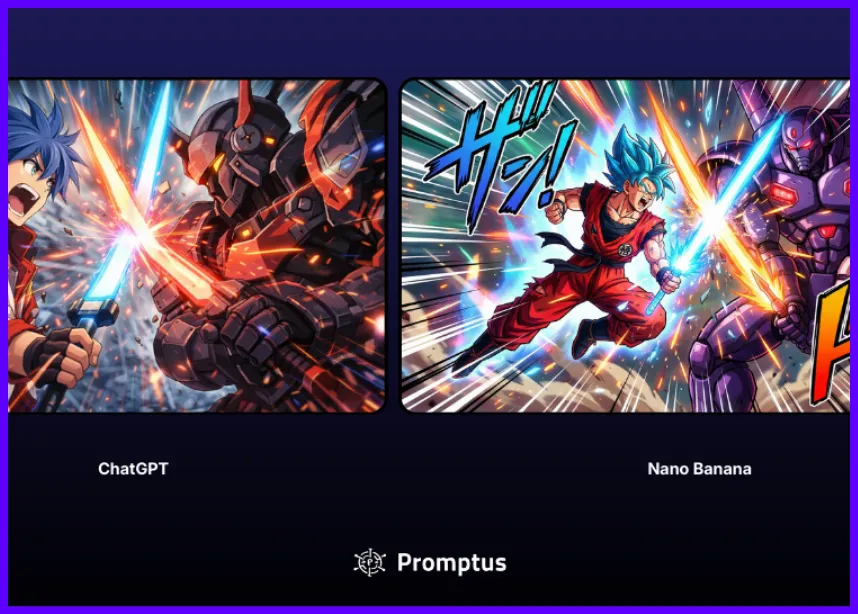AI Image Upscaling in ComfyUI with Professional Techniques
This guide walks you through everything you need to know about upscaling AI images in ComfyUI. ComfyUI is a powerful open-source framework for AI image generation.
Promptus Studio Comfy (PSC) builds upon ComfyUI, offering a browser-based, cloud-powered interface via CosyFlows (no-code), real-time collaboration, and access to advanced models like Gemini Flash, HiDream, and Hunyuan3D. Below, explore various upscaling methods—from basic techniques to advanced models—and learn how to achieve professional results.
🎬 Getting Started With Basic Upscaling in ComfyUI
- Create Nodes
- Add an “Upscale Image By” node.
- Connect it to a “Preview Image” node to compare original vs. upscaled.
- Set Scaling Factor
- Typically 2× (doubles image size).
- Leave the method setting at default initially.
- Fix the Seed
- Keep the seed constant to ensure consistency across iterations.
- Result
- Basic upscaling increases size but doesn’t dramatically improve quality. Use this step for quick size adjustments before applying advanced upscalers. ⚡
⚙️ Advanced Model-Based Upscaling
- Load Upscale Model
- Use a “Load Upscale Model” node for a specialized enhancement model.
- Connect Upscale Node
- Add an “Upscale Image (By Model)” node and connect it to your loaded model.
- Chain this after or alongside your basic upscaling node for both size and quality improvement.
- Benefits
- Dramatically better detail, clarity, and texture compared to basic upscaling.
- Requires downloading trained upscaler models separately.
📥 Where to Find and Download Upscaling Models
- ComfyUI Manager:
- Navigate to “Install Models” → “Upscale” category.
- Download directly and restart ComfyUI to access new models.
- CivitAI:
- Filter by “Upscaler” under Models.
- View visual comparisons to judge output quality.
- OpenModelDB:
- Specializes in upscaler models with detailed comparisons.
- Manual Download:
- Save models into the correct
ComfyUI/models/checkpoints(or relevant) folder based on your installation. 🎯
- Save models into the correct
✨ LDSR Upscaler for Enhanced Detail
- Overview: Newer addition excelling at creating detailed, clear images.
- Setup: Download via Manager or “Missing Nodes” if importing workflows.
- Default Settings: Usually work well; increase steps for more detail if needed.
- Considerations:
- More steps ≠ always better; test per image.
- Requires significant compute; may not suit all image types.
- Outcome: Impressive detail when applicable, especially for mid-complexity scenes.
🔄 Iterative Upscale Method
- Nodes:
- Use “Iterative Upscale Image” node connected to “Pixel KSampler Upscale.”
- Ensure connection to your model’s VAE and transfer original image settings.
- Parameters:
- Steps: ~50 for enhanced detail.
- Noise Reduction: Set to ~0.1 to maintain fidelity.
- Iterative Steps: 2–3 passes often work best.
- Use Cases:
- Best for landscapes, architecture, or images benefiting from gradual refinement.
- Not ideal for all images—test to see if it improves your specific content.
- Result: Can produce excellent detail while preserving the original’s character.
💎 Ultimate SD Upscale – The Premium Option
- Overview: Top-tier upscaling in ComfyUI.
- Setup: Connect “Ultimate SD Upscale” node to necessary upstream nodes; transfer KSampler settings.
- Parameters:
- Denoise: ~0.1
- Steps: ~50
- Compute Needs: High GPU requirements and longer processing times.
- Best For: Portraits and human subjects—yields exceptional quality that often justifies resources.
- Result: Superior detail, natural textures, and refined lighting for critical images.
🔍 Comparing Upscaling Methods
- Ultimate SD Upscaler:
- Excels on portraits and human subjects.
- LDSR & Iterative Upscale:
- Shine on landscapes, architecture, and scenes where gradual refinement helps.
- Basic Upscaling:
- Good for simple size increases without quality enhancements.
- Recommendation: Test multiple methods on your images to find the best fit.
🛠️ Optimizing Your Upscaling Workflow
- Separate Generation & Upscaling
- First, generate 10–20 images.
- Select top candidates for upscaling to save time and GPU resources.
- Modular Pipeline
- Paste chosen images at the start of your upscaling workflow.
- Bypass unused nodes to streamline processing.
- Batch vs. Single
- Upscale in batches when possible but prioritize quality-checking each result.
- Resource Management
- Monitor GPU memory; choose lighter upscalers if VRAM is limited.
- Consider cloud/GPU sharing (e.g., Promptus) if local hardware is insufficient.
🌐 Getting Started With Promptus
Ready to try upscaling techniques without deep technical setup? Promptus Studio Comfy provides:
- Browser-Based Access: Sign up at https://www.promptus.ai and use Promptus Web.
- Desktop App: Install Promptus App for local integration.
- Pre-Built Workflows: Access ComfyUI upscaling pipelines via CosyFlows (drag-and-drop).
- Distributed GPU Compute: Faster rendering, high-resolution outputs without needing your own high-end GPU.
- Multi-Modal Support: Combine text, image, and video workflows in one platform.
- Collaboration & Publishing: Share workflows, integrate with Discord, and collaborate in real time. ✨
Whether you’re crafting branded visuals, animated stories, or concept art pipelines, PSC makes ComfyUI’s modular upscaling power accessible to studios, agencies, and individual creators.
🎉 Conclusion
Upscaling in ComfyUI ranges from simple size doublings to advanced, model-based enhancements. By understanding and testing:
- Basic Upscaling for quick size changes
- Advanced Models (LDSR, Iterative, Ultimate SD) for detail and clarity
- Efficient Workflows to manage time and resources
…you can achieve professional-quality results.
Leverage Promptus Studio Comfy for a user-friendly, cloud-accelerated experience, or run ComfyUI locally if you prefer full control. Explore, experiment, and elevate your images with next-level upscaling! 🌟🖼️
Happy upscaling AI Images!
%20(2).avif)
%20transparent.avif)