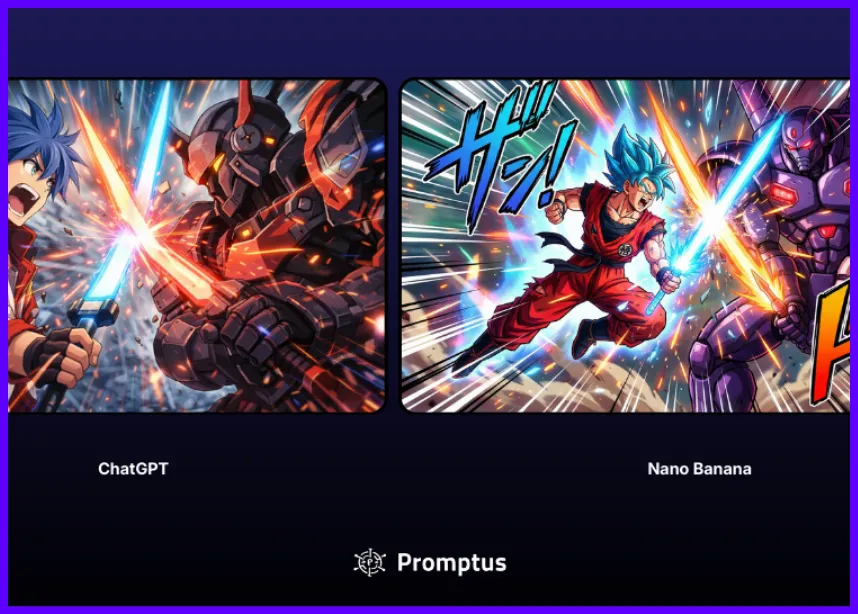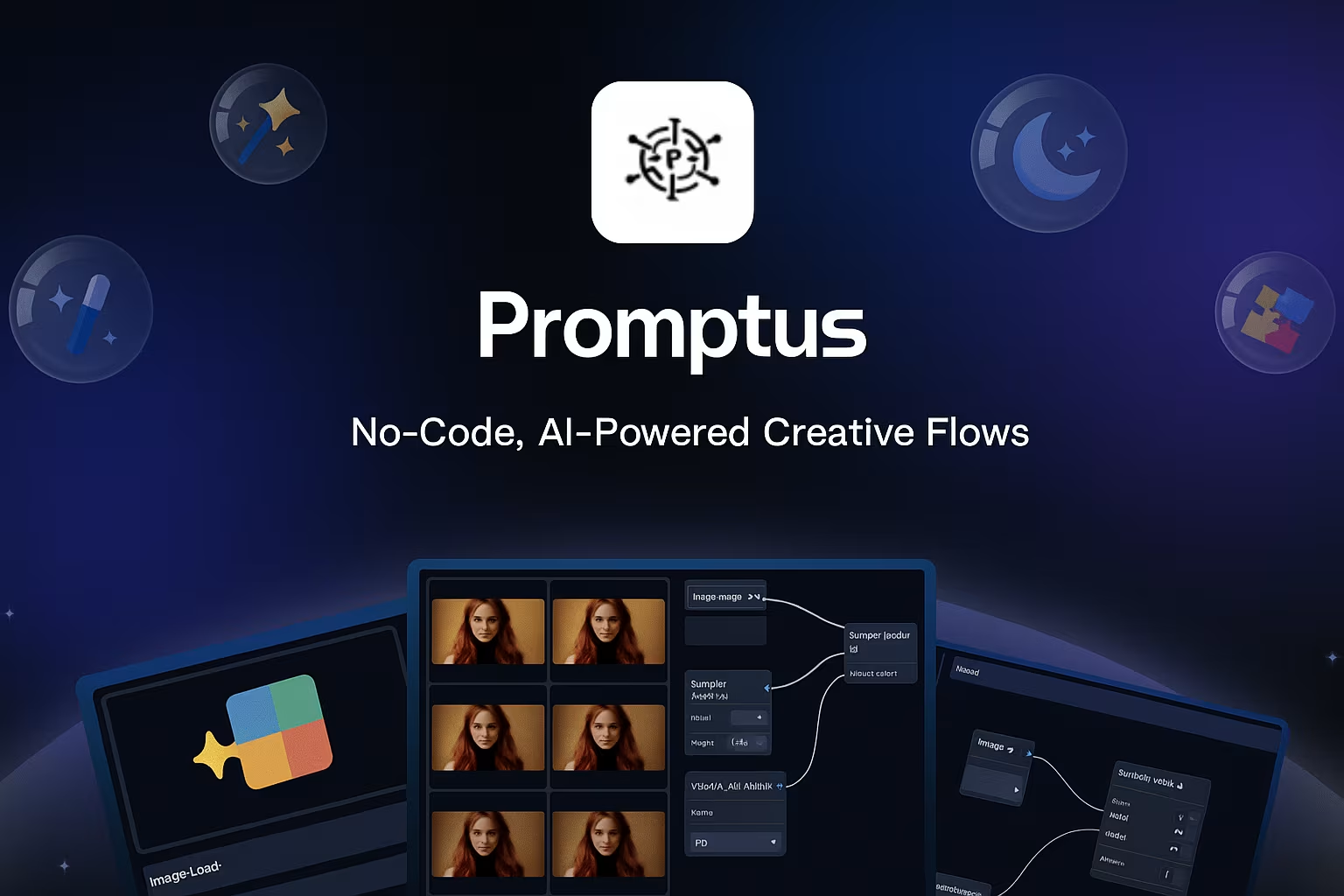
How to Install and Use Flux Models in Promptus Studio Comfy and ComfyUI
Promptus Studio Comfy (PSC) has revolutionized AI image generation by building on the ComfyUI framework. Through PSC's CosyFlows, users can seamlessly access and operate Flux models without diving into technical complexities.
Understanding Flux Models ⚡
Flux represents the next evolution beyond Stable Diffusion 3, offering enhanced image generation capabilities. The model comes in three distinct versions:
- 🪶 FP8 (lightweight version)
- ⚡ Schnell (speed-optimized version)
- 🎨 Dev (complete version)
FP8 Version Installation Guide 💻
System Requirements:
- 🧠 8–12GB VRAM needed
- ⏱️ Installation completes in 20 seconds
- 🖼️ Generates images in 1–3 minutes
- 📁 Files stored in:
ComfyUI/models/checkpoints
Schnell Version Setup Details 🔧
Requirements and Specifications:
- 🧠 12GB VRAM recommended
- ⏱️ 5-minute installation process
- ⚡ 10-second image generation
- 🧩 Includes: UNet, Encoders, T5XXL, and VAE
Full Dev Version Implementation 🎨
Essential Information:
- 🧠 12GB+ VRAM required
- ⏱️ 10-minute installation time
- 🌟 Highest quality image output
- 🧬 Complete model package with specialized tensors
Platform Integration Features: 🌐
- 🔄 Workflow sharing capabilities
- 🧠 Built-in model optimization
- ☁️ Cloud rendering support
- 💬 Discord community integration
Advanced Usage Options: 🛠️
- 🌟 Access to premium models
- 🌐 Distributed computing capabilities
- 🧱 Custom workflow template creation
- 📦 Multiple export format options
✅ Pro Tip:
Combine Promptus Studio Comfy’s user-friendly interface with ComfyUI’s robust backend features to maximize your AI image generation potential!
%20(2).avif)
%20transparent.avif)