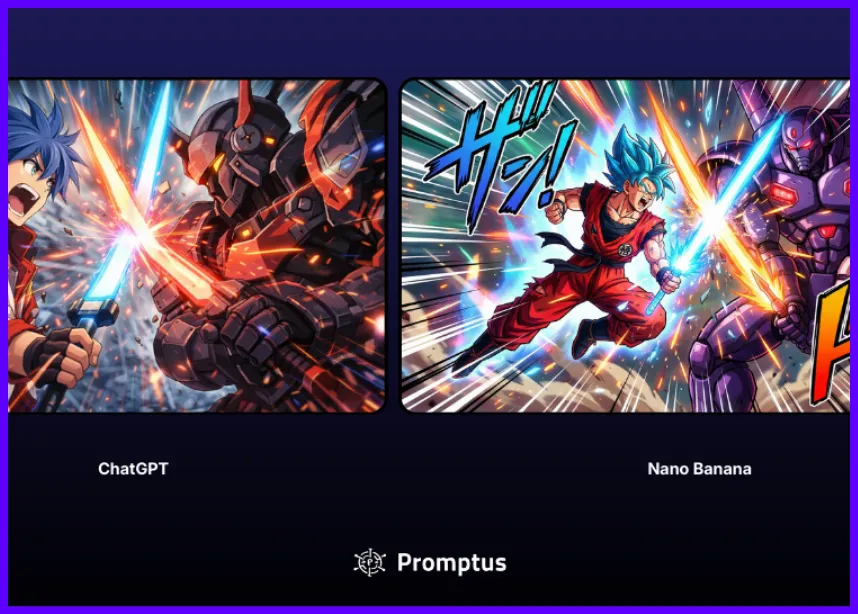3D Environments in Promptus
Transform your 3D environments into stunning, realistic scenes using NVIDIA's powerful new ComfyUI integration for Blender. This revolutionary tool lets you apply any texture or style to 3D objects while automatically filling blank spaces with AI-generated content. Learn how to set up this completely free, open-source system running entirely on your local machine.
❓ What is the NVIDIA RTX 3D Guided Generative AI Blueprint?
This innovative blueprint represents a breakthrough in 3D content creation. The system combines Blender's 3D modeling capabilities with ComfyUI's AI image generation, powered by NVIDIA's NIM microservices. Creators can now use simple 3D objects as guides for complex scene generation through text prompts.
The blueprint is completely open-source and free, designed as a reference sample for developers and creators. NVIDIA partnered with content creators to provide step-by-step tutorials and gather community feedback for future improvements.
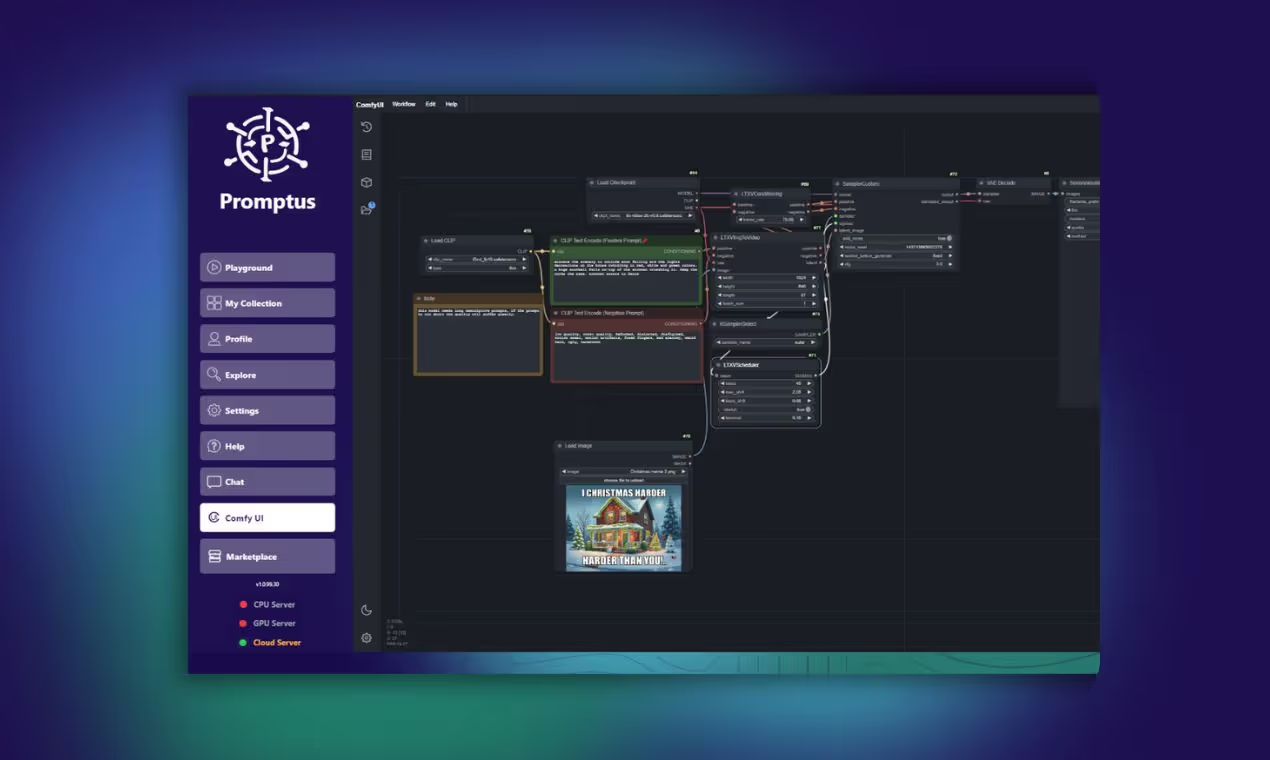
🎨 What you can create with this system
Scene Transformation Examples:
- Convert a simple 3D town into a winter mountain village
- Transform environments into hyper-modern cityscapes
- Apply cartoon styling to any 3D scene
- Add boats, fountains, or any objects seamlessly
- Generate multiple camera angles of the same scene
The possibilities are endless because you maintain full 3D control while AI handles the visual styling and environmental details.
🔧 System requirements for installation
Minimum Hardware Requirements:
- GPU: RTX 5090, 5080, 4090, 4090 laptop, 4080, or RTX 6000
- RAM: 48 GB system memory
- Storage: Sufficient space for model downloads (several GB)
Note: NVIDIA is working to optimize the system for additional GPU support in future updates.
🛠 Step-by-step installation guide
- Download the Prerequisites
Visit the GitHub page for the NVIDIA AI Blueprint 3D Guided Gen AI RTX project. Download the NIM prerequisite installer zip file. This automated installer handles most of the setup process. - Install AI Workbench
Run the downloaded installer, click continue through the setup process, and agree to the terms. The system will automatically download and install AI Workbench. Close the installer when complete. - Install Git Version Control
Open PowerShell and run this command: winget install --id Git.Git- Wait for the "successfully installed" message before proceeding.
- Install Microsoft Visual C++
In the same PowerShell window, run: winget install Microsoft.VCRedist.2015+.x64- This installs the required Visual C++ redistributables.
- Download and Install Blender
Visit the official Blender website or search "Blender download." Install the free software using the standard installation process.
🔑 Setting up HuggingFace access
Create Your Access Token
Log into HuggingFace and click your profile icon. Select "Access Tokens" then "Create New Token." Choose "Read" permissions only and name it something like "NVIDIA ComfyUI."
Accept Model Terms of Service
Visit each required model page listed in the GitHub instructions and accept their terms of service. This step is mandatory for model access.
📂 Clone and setup the repository
- Download the Project Files
Open PowerShell and navigate to your desired installation folder. Run: git clone [repository URL from GitHub page]- Navigate into the downloaded folder using the cd command.
- Run the Setup Script
Find setup.bat in the project folder and double-click it. This process downloads several gigabytes of AI models and may take considerable time depending on your internet connection.
Save the output paths (Comfy path and Python path) displayed when setup completes.
⚙️ Configure Blender integration
Install the ComfyUI Add-on
Open Blender and go to Edit > Preferences > Add-ons. Find "ComfyUI Blender AI Node" and check the box to enable it.
Configure Paths
Scroll down in the add-on settings and paste the Comfy UI path and Python path from the setup script output.
Open the Blueprint File
Go to File > Open in Blender. Navigate to Documents/Blender and open the "guided_gen.blend" file provided with the blueprint.
🌐 Using the system for 3D scene generation
Understanding the Interface
The bottom panel shows ComfyUI controls while the rest is standard Blender interface. Access Window > Toggle System Console to monitor background processes.
Connect to ComfyUI Server
Click the red "Launch Connect to ComfyUI" button. Wait for the connection to establish (this takes longer on first use).
Adding and Modifying 3D Assets
Browse available assets in the asset panel and drag them into your scene. You can add fountains, boats, buildings, and other objects as needed.
Writing Effective Prompts
Locate the prompt panel (labeled 001) and copy the text to a notepad for easier editing. Write detailed descriptions that match your 3D objects. For example, if adding a boat, explicitly mention "yacht in the middle of the town on water" in your prompt.
Generate Your Scene
After positioning objects and writing your prompt, click run to generate the AI-enhanced scene. The system will apply realistic textures and fill environmental details based on your prompt.
💡 Tips for best results
Prompt Writing Best Practices:
- Be specific about objects you've placed in the 3D scene
- Include environmental details like weather, time of day, and atmosphere
- Mention architectural styles or artistic approaches
- Describe lighting conditions for better visual results
The AI model strongly adheres to prompts, so objects without corresponding text descriptions may be interpreted creatively but incorrectly.
🛠 Troubleshooting common issues
If objects don't appear as expected, ensure your prompt specifically describes them. The system works best when 3D placement matches prompt descriptions. For multiple camera angles, simply rotate your 3D view and regenerate the scene.
This powerful system runs completely offline once installed, giving you unlimited creative freedom without internet dependency or usage costs.
📣 Call to action
Level up your team's AI image generation—collaborate with Promptus. Be a creator at https://www.promptus.ai
🎉 Enjoy transforming your 3D scenes with NVIDIA’s ComfyUI integration for Blender!
%20(2).avif)
%20transparent.avif)