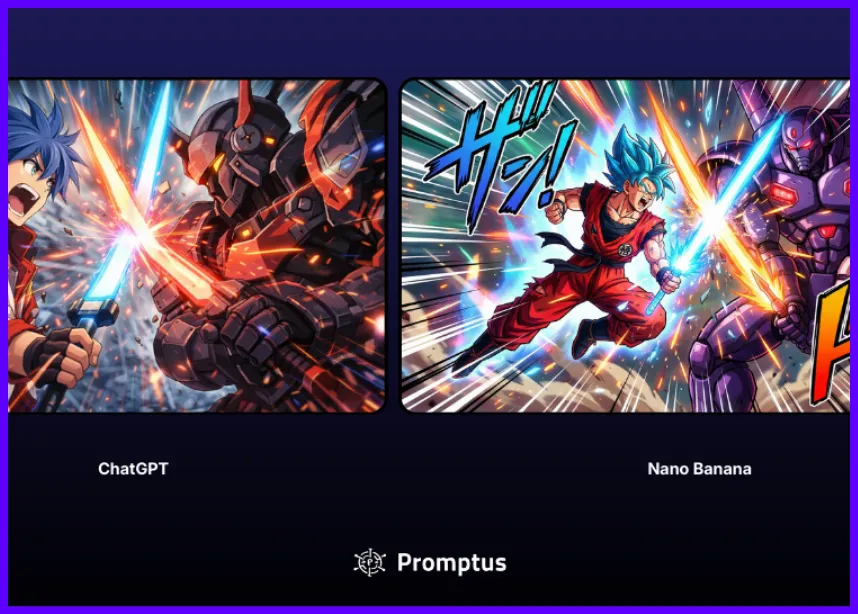Mochi Text-to-Video workflow is seamlessly integrated into Promptus.
The Mochi Text-to-Video Workflow is integrated into Promptus, combining the power of Mochi Stable Diffusion model into an AI animation generator, and Text to Image AI capabilities.
This article provides a step-by-step guide on how to use this workflow within Promptus.
Using the Mochi Text-to-Video Workflow in Promptus
1. Launch Promptus
- Open the Promptus AI app, designed to integrate powerful workflows like Mochi Vid Gen Genmo.
- Log in with your credentials to access the app.
2. Access the Workflow
- Navigate to the ComfyUI tab under the Workflow Library section.
- Search for "Mochi Text-to-Video Workflow" to locate it.
- Preview the workflow, which uses a node-based artificial intelligence, enabling easy customization.
3. Input Your Text Prompt
- Use the input node of the ComfyUI workflow to enter your text prompt. For example:
- “A serene mochi landscape transitioning beautifully across seasons.”
- Leverage Promptus for refining and optimizing your prompt with advanced text to image AI capabilities. Edit in the playground and publish to your web gallery with one click.
4. Adjust Workflow Parameters
- Access the settings tab of the workflow and configure the following:
- Video Length: Define the duration of your video animation.
- Frame Rate: Fine-tune for smooth transitions.
- Resolution: Choose from 1080p, 4K, or other qualities.
- Style Tweaks: Customize the visual style using settings inspired by stable video diffusion guide.
- Pre-configured templates offer quick-start options for beginners.
5. Run the Workflow
- Open your PManager and click the run ComfyUI button.
- Click Queue to start the animation generation.
- The workflow, built on Comfy UI, provides real-time feedback using AI animation generator visualizations and status bars.
6. Preview and Review
- Use the built-in Preview Node to watch intermediate results of the video created from your ai video generator from image tools.
- Revisit and adjust parameters as needed to perfect the animation before proceeding.
7. Export and Save
- After generating the animation:
- Save the output locally.
- Upload the video directly to NFT marketplaces via Promptus’ Promptinals integration.
- Use built-in distribution tools to share the content seamlessly.
8. Leverage Advanced Features
- Mint as NFT: Transform your video into a collectible Promptinal NFT for monetization.
- Collaborate: Co-develop animations with users in the Promptus ecosystem.
- Distributed Compute: Harness the power of Promptus’ distributed infrastructure for high-quality video rendering.
Key Advantages of Using Mochi Workflow on Promptus
- Seamless Integration: Leverages the native compatibility of the Mochi Workflow within Promptus.
- Advanced Features: AI-driven tools like mochi stable diffusion and video to video Comfyui workflow ensure superior output.
- Streamlined NFT Creation: Direct integration with blockchain technology for easy minting and distribution.
By following these steps, you’ll unlock the full potential of the Mochi Text-to-Video Workflow, blending creativity with Comfyui workflow and AI animation generator.
Dive in and start creating stunning videos today!
%20(2).avif)
%20transparent.avif)