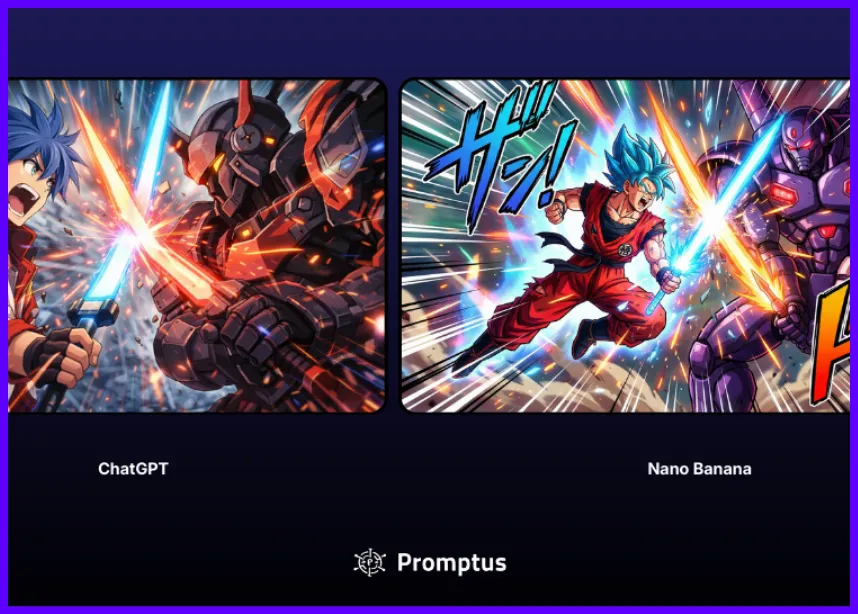Promptus supports multiple uncensored models — but remember that uncensored models only show up when you’re in offline mode and have Safety Mode disabled.
1. Installing the GPU Server
Promptus includes its own GPU server inside the desktop app. You don’t need to manually install CUDA, Python, or other dependencies. Instead:
- Download and install the Promptus desktop app.
- Run the GPU server setup inside the app.
- Open Promptus.
- Go to Profile → Open Manager
- In Promptus Manager click → Run GPU Server
- Click Install. The app will handle the download and installation automatically.
- Verify installation.
Once installed, you’ll see the GPU server listed as available. Promptus will then use your local GPU for generation.
Open Manager from the Profile Tab
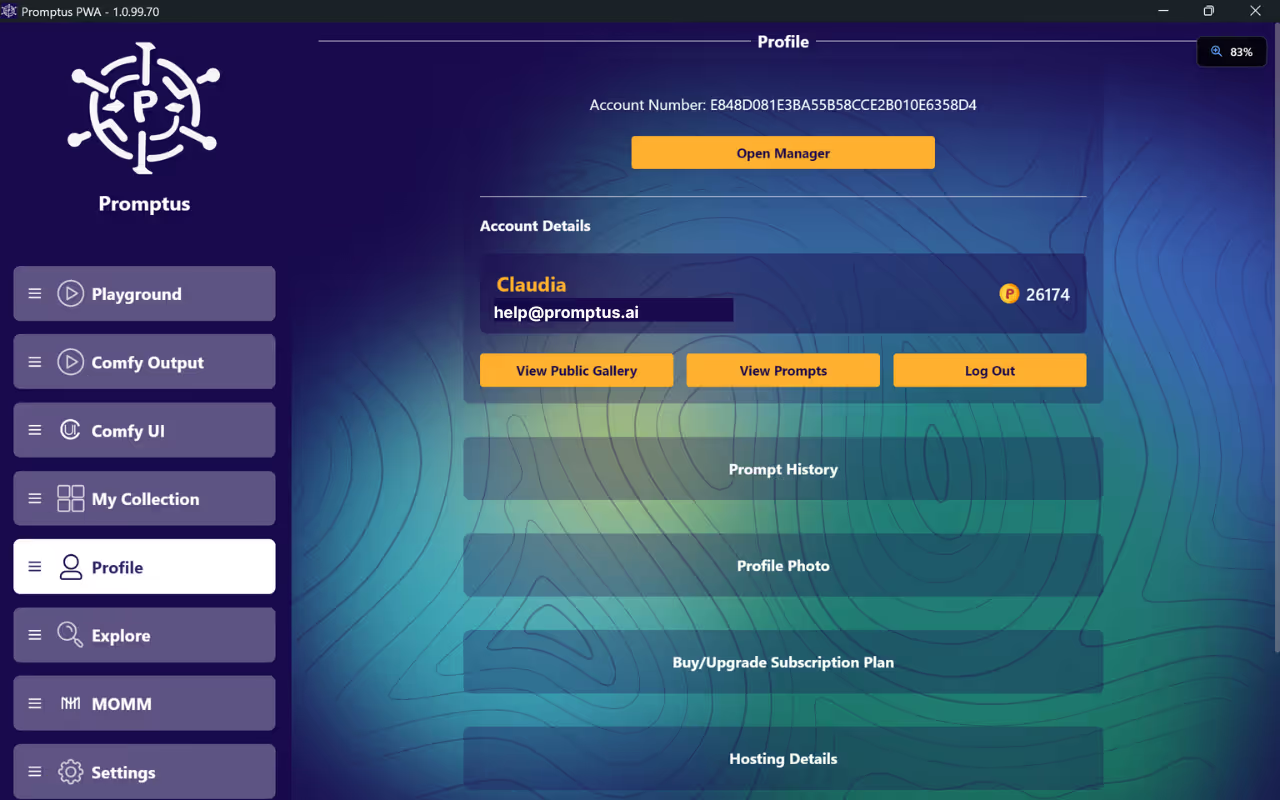
In Promptus Manager (PManager) click the Run GPU Server
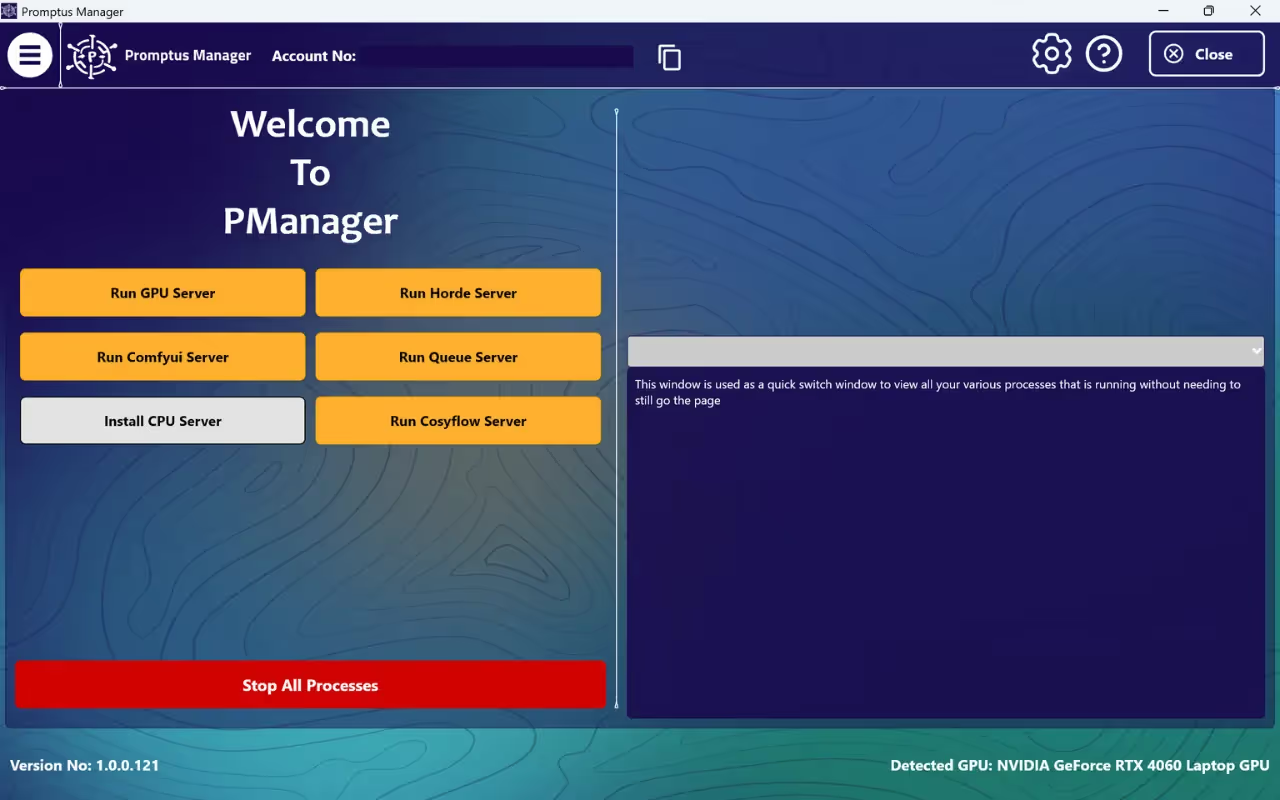
2. Running Offline
To generate images and videos without using Promptus’s online servers:
- Open the Promptus app.
- Switch the connection toggle from “Online” → “Offline.”
This ensures all prompts run locally using the GPU server you installed.
- Download models first.
Make sure the models you want to use are already downloaded while you’re still online. Offline mode requires models to be available on your machine.
- Confirm offline status.
When offline mode is active, the app will indicate that all processing is happening locally. Offline requires that you have GPU server on.
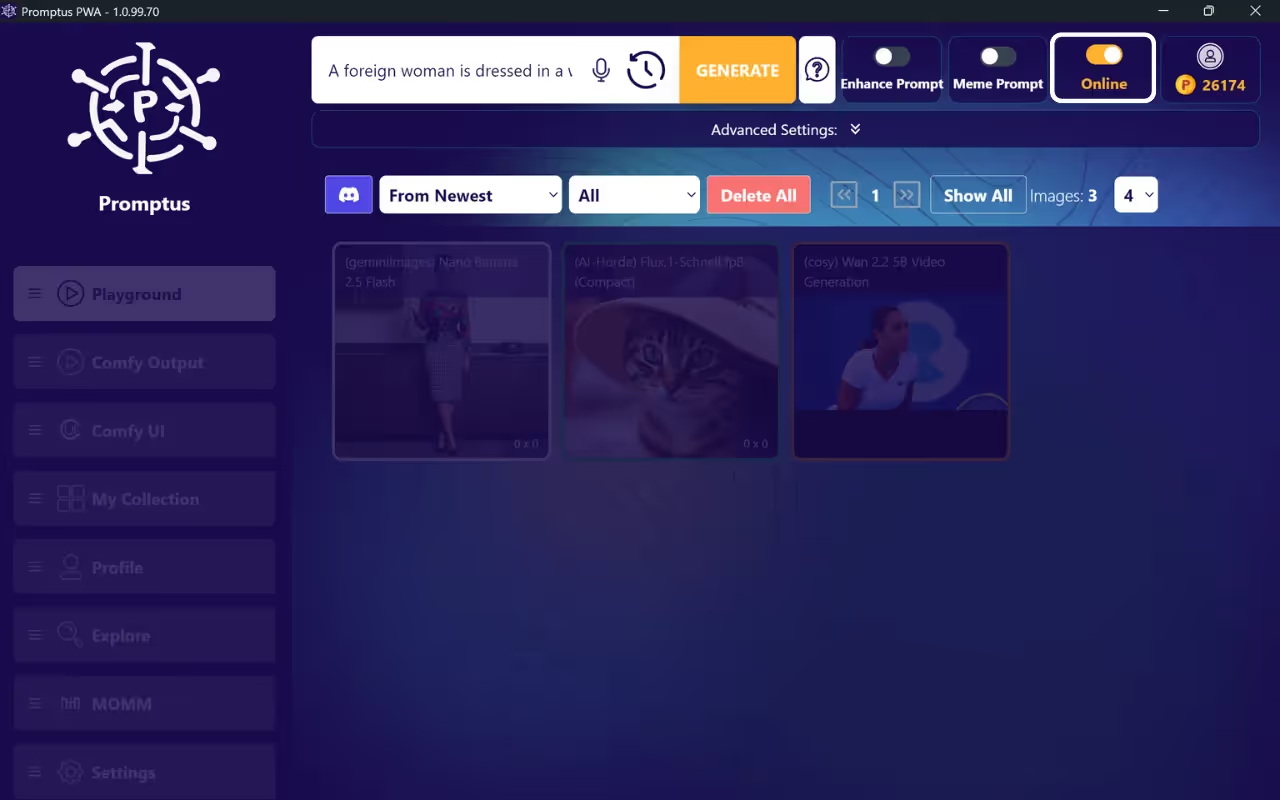
3. Adding Models
By default, Promptus may apply a safety filter (“Safety Mode”) to block certain prompts. If you want to use fully unfiltered models:
- Go to PManager → MOdels
- Select from Available Models
PManager models are models you can run offline, ComfyUI models are models you can use in ComfyUI and Horde Models are models that are avaialbe inf you install the Horde server.
- Click the Download Model button
This may take 10 to 20 minutes per model. Once the models have been downloaded, please restart the GPU server and refresh the Promptus app by click the P logo inside the Promptus main app.
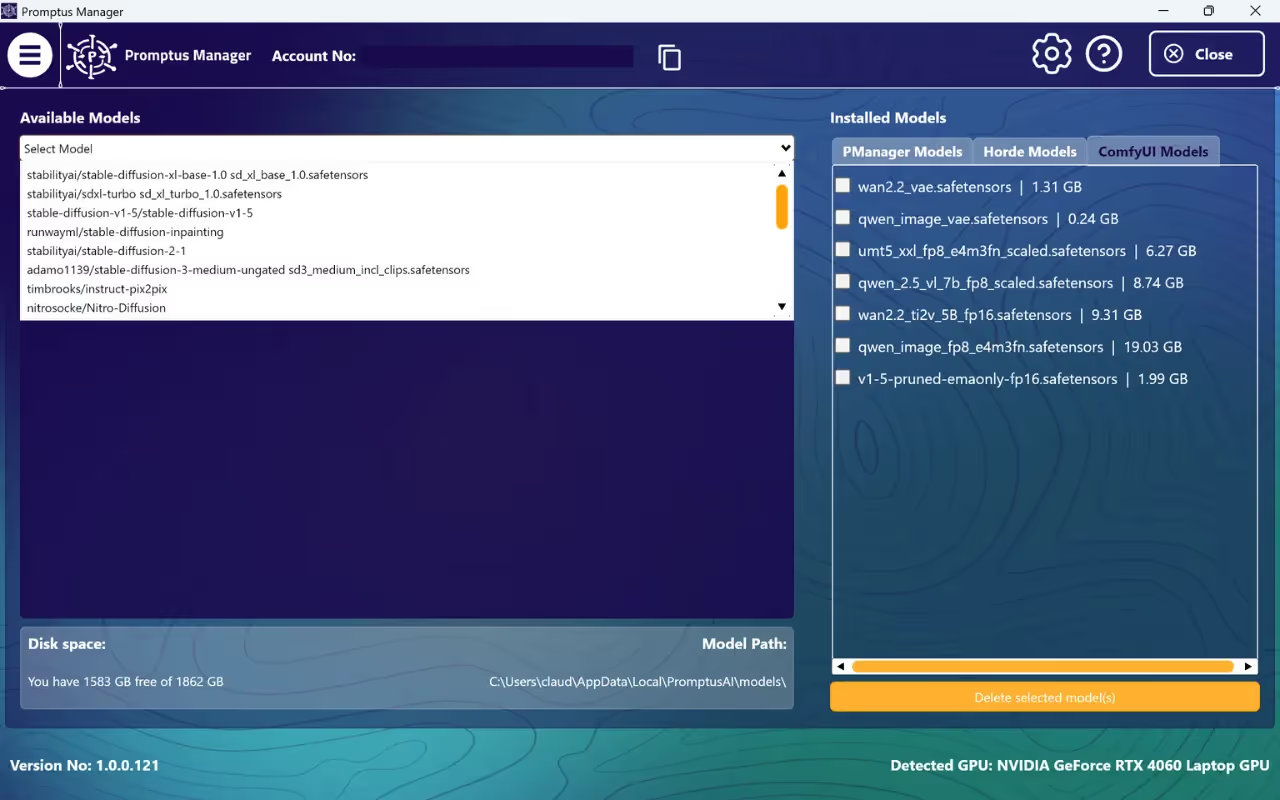
4. Disabling Safety Mode
By default, Promptus may apply a safety filter (“Safety Mode”) to block certain prompts. If you want to use fully unfiltered models:
- Go to Settings → Safe Mode.
- Turn off or on Safety Mode.
This allows prompts to generate without automatic censorship.
- Select an uncensored model.
In the Model Selection panel, choose one of the uncensored models (these are only available in offline mode).
Once Safe Mode is off, Promptus will no longer block or replace outputs, and your generations will follow the exact prompts you provide.
Disable Safe Mode in Promptus App
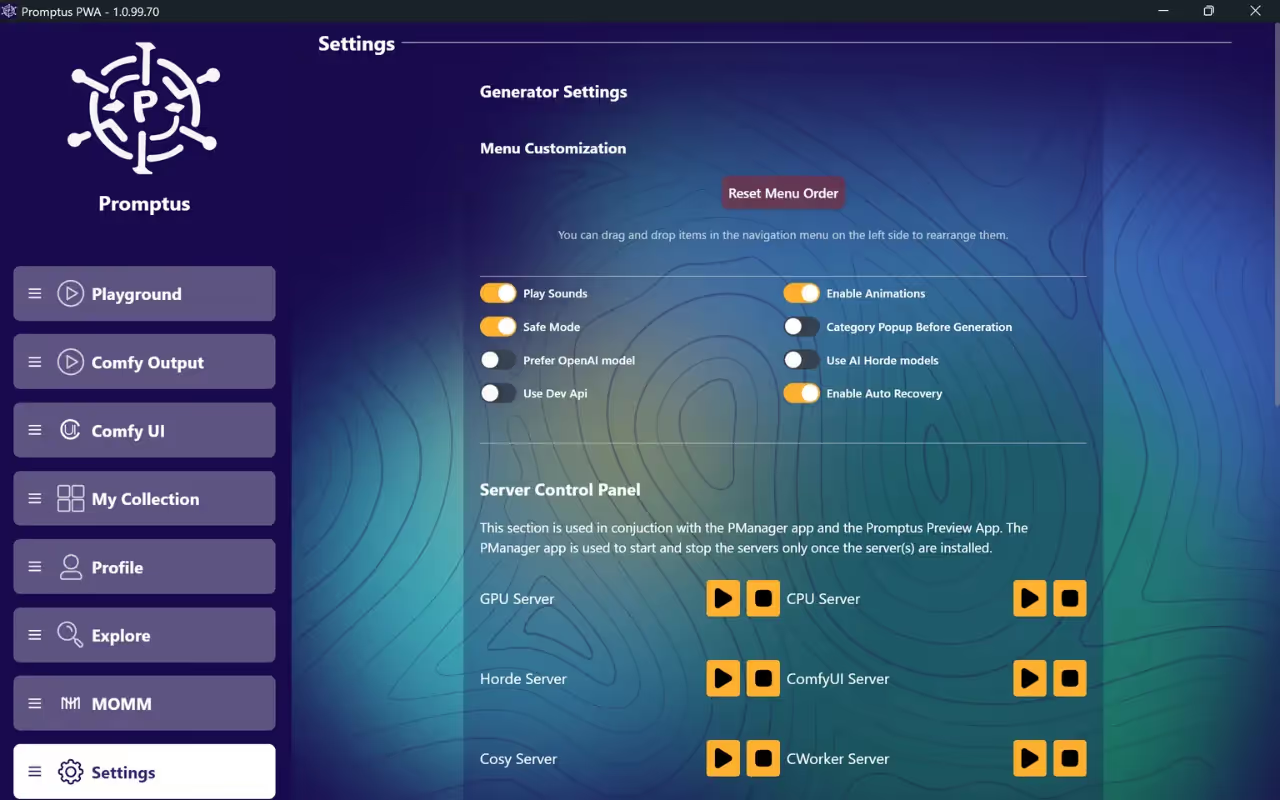
%20(2).avif)
%20transparent.avif)