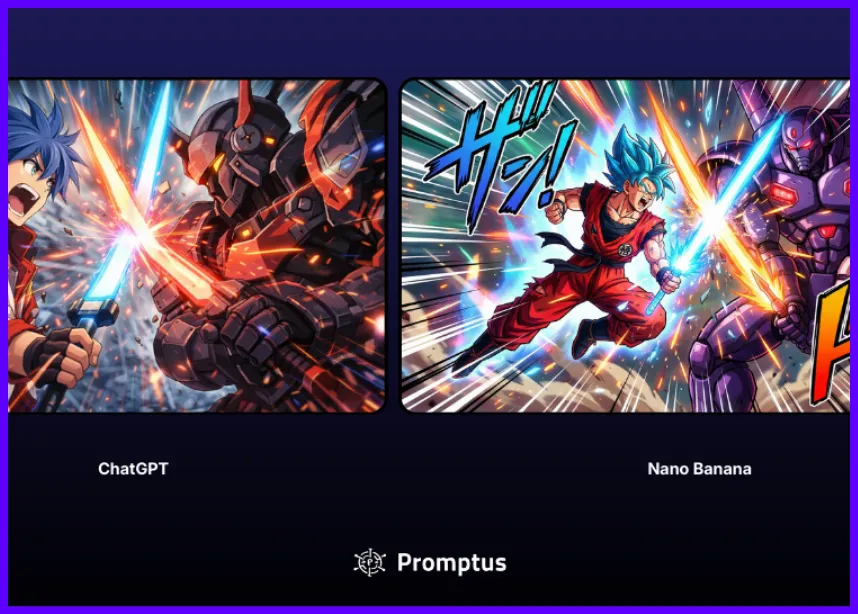AI Image Generation Quality Using ComfyUI In 2025
AI images on Promptus can be dramatically enhanced with just a few smart tweaks. This guide will walk you through how to:
- ✅ Fix distorted outputs
- ✅ Enhance detail and realism
- ✅ Optimize ComfyUI workflows
- ✅ Achieve professional-quality results
Whether you're working on fantasy artwork or photorealistic portraits, these tips will level up your generations instantly. 💡
🌐 Understanding ComfyUI Through Promptus Studio Comfy
Before diving into optimization, let’s understand the foundation.
Promptus Studio Comfy (PSC) is a browser-based, cloud-powered platform built on the open-source ComfyUI framework.
✨ Features include:
- CosyFlows (a no-code visual interface)
- Real-time collaboration
- Built-in models: Gemini Flash, HiDream, Hunyuan3D
- Integration with Discord
- Workflow publishing 🚀
It supports multi-modal generation (text, image, video) and uses distributed GPU compute for lightning-fast rendering. 🖥️⚡
🧪 Starting With Default Settings
Many users begin with default ComfyUI settings… and feel underwhelmed.
👎 What you might see:
- Distorted faces
- Unclear clothing
- Poor background quality
🧪 Test Prompt: "God of Flowers fantasy setting" using SDXL 0.9
Result? Disjointed and lacking polish. But don’t worry — we’ll fix that!
Step 1: Upgrade Your Image Resolution 🔧
Change resolution from 512×512 → 1024×1024. This one step can improve quality by up to 90%. 📈
✅ Why it works:
SDXL models were trained at 1024×1024 — so you're using them at full potential.
💥 You'll see:
- Crisp facial details
- Dynamic, active backgrounds
- Better clothing/accessory rendering
- More balanced compositions
🛠️ Step 2: Use a Better Sampler
Switch from Euler to dpmpp_2s_ancestral.
🔍 This improves:
- Hand + face accuracy 🤲
- Sharpness and detail ✨
- Color and lighting consistency
- Overall polish
🧠 Tip: Try different samplers for different art styles or genres!
✨ Step 3: Add the Refiner Model
Stability AI's Refiner takes your image from good to great.
🧙 What it does:
- Adds texture, lighting, and shadow depth
- Refines facial proportions and expressions
- Boosts vibrance and realism
- Works best for fantasy and photoreal content
Use it after your base generation to give it a final “professional touch.” 🎨
Workflow Integration in PSC 🧰
All these tweaks are easily integrated in Promptus Studio Comfy:
✅ Use CosyFlows to visually adjust parameters
✅ No need for scripting or deep technical setup
✅ Drag-and-drop interface makes everything intuitive
🌐 Sign up at Promptus.ai
Choose Web or App version — your choice! 🚀
Results Comparison 🔍
Genre-Specific Optimizations 🧙
🧚 Fantasy Art:
- Enhanced magic effects
- Mystical lighting
- Refined creature and armor detail
- Perfect for RPG & lore-themed content
🧍 Photorealistic Portraits:
- Natural skin tones
- Accurate eye + mouth details
- Contextual lighting
- Ideal for headshots and commercial projects
Hardware Considerations 💻
High-res and refined outputs do need more VRAM.
If your system is lower spec, you may:
- Face longer render times ⏱️
- Be limited in output size
Solution: Promptus offers cloud-based GPU compute — run advanced workflows even on basic machines. ☁️💪
Getting Started With Promptus 🚀
- Go to Promptus.ai
- Choose Promptus Web (no install) or Promptus App (desktop power)
- Start building stunning AI images with zero friction 💻
Final Takeaway 🏁
Improving your AI image generation doesn’t require:
- ⚠️ Advanced code
- 💸 Expensive tools
- 🧠 Technical expertise
It just takes 3 smart changes:
- 📐 Resolution → 1024×1024
- 🌀 Sampler →
dpmpp_2s_ancestral - ✨ Refiner → for cinematic polish
Combine these with Promptus Studio Comfy and you’ve got a powerful, scalable, creative engine at your fingertips. 🎯
%20(2).avif)
%20transparent.avif)